Sometimes you’re vehicle might show as stationary even though you know that you’re vehicle is actually moving.
This could be one of three potential issues.
Checking which of these is the likely reason for your issue is easy. Simply click on the radar screen when logged into your account and click on your vehicle.
The pop up will show the status of the GPS, the time the GPS unit was last seen and whether the ignition is on or not.
If the GPS signal is weak, then the signal could be blocked due to a number of factors including the current position of your vehicle relative to tall buildings, hills or dense trees. It could also be due to environmental conditions.
In each case, and especially if the vehicle is moving around, the unit should eventually be able to reacquire the signal and start updating its correct location.
Please note, if the signal is lost due to environmental conditions and the vehicle has parked. Once the conditions improve, the unit will get its correct location but won’t update its position until the ignition is switched on again.
If the vehicle is moving but the last seen time is relatively old, This could be due to poor network reception in the area.
The unit will store its location and once the reception has improved will start transmitting its locations again.
Failing the above, then it may be worth checking the wiring as the unit may not be getting power or seeing that the ignition is being switched on or off.
For more information see
AutoAlert features in Google Campus Spotlight newsletter, July 2014.
AutoAlert’s Director, Richard Harris was recently featured in an article for Google Campus Spotlight. An email newsletter which Google Campus sends out to thousands of companies of various shapes and sizes who use Google Campus as a place to work, a place to meet and a place to learn.
Richard discussed the history behind AutoAlert, how we started with an innovative way to connect your car to your mobile telephone and get alerts if your car alarm is activated. And how we went from these humble beginnings to a company offering simple yet powerful GPS Tracking software to over 18,000 haulage, transport and logistics and security companies.
Richard also talked about the latest iteration of AutoAlert’s award-winning software – Job Management and Instant messaging which helps companies improve their own business, cut paperwork and better manage their jobs through our Jobs.
Find out more about our simple solutions and how they can benefit your business.
With the iPhone and iPad, there are a whole host of new ways to interact with your mobile phone and make entering jobs, viewing your vehicles or communicating with your colleagues easier.
Following are just some of the new ways you can interact with our iOS Monitor application.
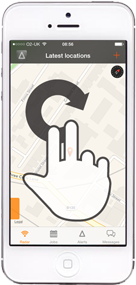
Rotating your fingers on the screen rotates the map.
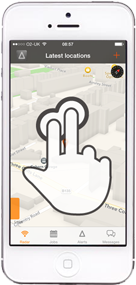
Slide two fingers up on the radar screen to change the angle at which you can view your vehicles on the map. This provides for a more 3D view and when zoomed in can show your vehicles among buildings.
When you’re zoomed in, then pinching or expanding two fingers on the map causes it to zoom or out.
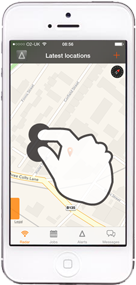
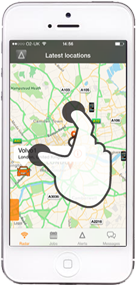
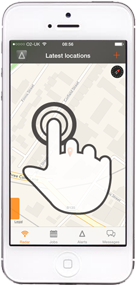
Double click on the map to zoom in.
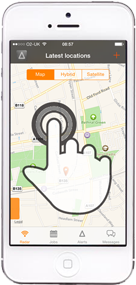
When you’re in the radar screen on the iPhone, pressing and holding on the map will cause the map type options to appear. The options are displayed for a few seconds and allow you to easily switch between standard map view, hybrid or satellite view. Particular useful if you want to see a photo quality image of where your vehicle is parked.
Sliding in from the left on the orange tab on the radar screen shows you a list of all your vehicles. You can then click on each one to find it on the map, then zoom in or out. You can also refresh the map, and get further information and settings. Sliding back from right to left closes the list.
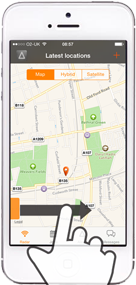
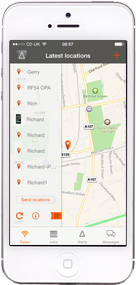
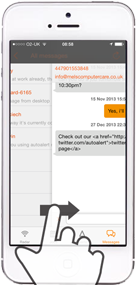
You can also slide in from the left on other screens such as the jobs screen and messaging screen to bring back the previous screen.
Find out more about:
I often find myself searching for directions on my computer but then want to view those directions on my phone.
Fortunately with the cloud, this is pretty easy and doesn’t need you to search again from scratch on your phone.
If you don’t already know how to get directions from your desktop on to your smart phone, or from your computer to one of your colleagues phones simply and easily and with a minimum of clicks, then check our tips below:
If you’re using Apple Maps on your computer and on your iPhone or iPad. Simply press the sharing button and then select the device you want to share the directions with.
Then, on your iPhone (or iPad)
This will show you the directions on a map, you can also get turn by turn navigation by clicking the Start button.
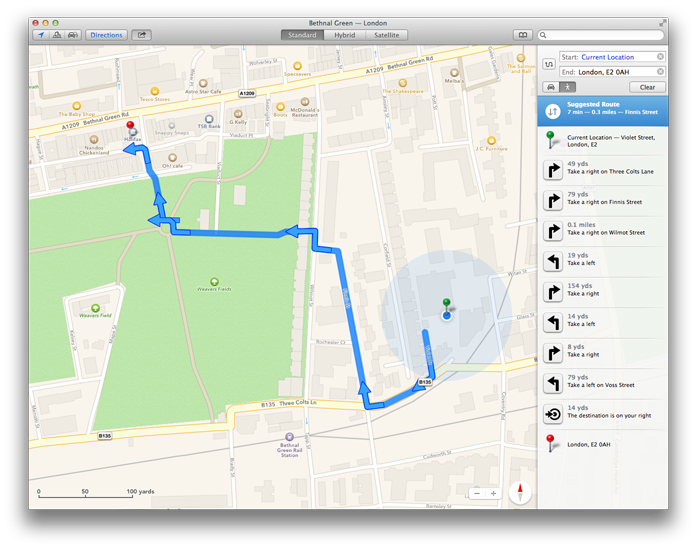
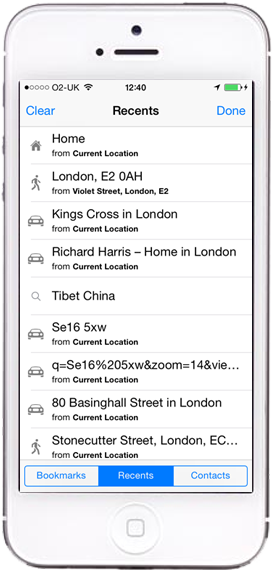
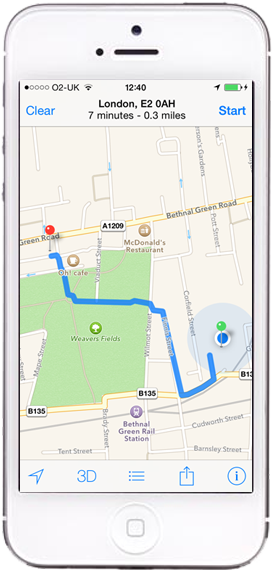
Provided you’re signed in to Google, if you’ve searched for directions on Google Maps on your web browser. The locations will automatically be shown on Google maps on any other device.
Open Google Maps on your phone, press the directions icon and then click the relevant location in your history to populate your origin or destination and get the directions between the two.
With AutoAlert Messaging, sending directions to someone else’s phone is very simple.
One of the benefits of using AutoAlert is the ability to cut and paste information from another application into AutoAlert and then send that as a message to one of your colleagues.
If you’re already got the directions from Google Maps, then simply
When your receive the text message on your phone, you can simply click on the URL in the message to open Google Maps on your phone with your directions.
If you’re logged into AutoAlert and want to send directions from one of your vehicles, or send directions from another address, then there are two simple ways to do this.
If you want to get directions from the current location of one of your vehicles, simply click on the vehicle, enter the destination in the Directions to field and click ![]() .
.
This will open your direction in google maps.
From there you can change the directions, add route options or change from driving to walking etc.
If you have Google Maps on your phone, you can open the application and use the two locations which are available in your history (see above).
If you want to send the directions to another phone, then copy the URL from your web browser, go back into AutoAlert and click the messages icon ![]() . You can then decide whether to send the message as an instant message to one of your connections or by SMS.
. You can then decide whether to send the message as an instant message to one of your connections or by SMS.
Clicking on the link in the message will automatically open the directions in your map application on your phone.
To get directions from a particular location,
This will open your direction in google maps.
From there you can change the directions, add route options or change from driving to walking etc.
If you have Google Maps on your phone, you can open the application and use the two locations which are available your history (see above).
If you want to send the directions to another phone, then copy the URL from your web browser, go back into AutoAlert and click the messages icon ![]() . You can then decide whether to send the message as an instant message to one of your connections or by SMS.
. You can then decide whether to send the message as an instant message to one of your connections or by SMS.
Clicking on the link in the message will automatically open the directions in your map application on your phone.
If you want to get directions from one location to another, then you can obviously do this via Google Maps, Apple Maps or a whole hosts of other applications.
However, if you want to get the directions from one of your vehicles to you, or to another location. Then this is simple to do using AutoAlert’s iOS Monitor application.
Simply open AutoAlert iOS Monitor, go to the radar screen, tap on your vehicle and then enter the address into the search bar and press done. T
This will launch Google Maps if you have it, otherwise it will launch Apple Maps on your phone with your directions ready including turn by turn navigation if required.
You can of course copy and paste any information you want into a message and send it via AutoAlert. This saves you the time and effort of having to write out a text from scratch on your phone.
Find out more about AutoAlert Messaging and our iOS Monitor application, and how they can benefit your business.
After the remarkably un-bureaucratic government proposal to increase the speed limit on motorways to 80mph, a new report has been published decrying the move. The report’s authors claim that a speed increase would be bad for the country on many levels, most importantly by increasing road fatalities and harming the environment.
Public health experts writing in an online report for the British Medical Journal say they are amazed the government would even consider such a proposal given that there is clear research showing an “exponential” link between increasing the speed limit and the number of road fatalities. The journal cites evidence that when similar increases were introduced in the US in 1995, fatalities in road accidents increased by 16.6%. Moreover, the report argued that as heavy goods vehicles would still be capped at 60mph, there was little weight to the argument that a speed increase would help improve economic output by helping to ‘get Britain moving’. However, inevitably, if the speed limit is set to 80mph, more people will feel they can get away with driving even faster and reckless drivers will be more likely to risk lives.
Maybe the answer to ‘gridlock Britain’ is actually more scientific than simply legislating for greater speed. Perhaps GPS is the answer….
Industry experts have advocated the roll out of intelligent transportation systems based on GPS for years. There are, of course, many different models for how this could work, but loosely speaking, it would mean that all commercial traffic was centrally monitored so that companies or even individuals could be given a better insight into the most efficient routes and travel times. Variable speed limits are something we’ve had for a number of years – having been introduced on the M25 way back in 1995. This immediately brought down journey times, increased smoother flowing traffic (thus helping the environment) and boosted road safety. So I propose we adopt something similar: with a national motorway network of variable speed limits, made possible by individual GPS units which not only allow a national computer to calculate the most efficient way of controlling traffic, but also recommend an optimised route to individuals based on traffic conditions. This way, you might not find yourself taking your customary route to work, but you will at least get there faster and considerably safer.
The status quo clearly isn’t practical anymore. It’s absurd to have a notional national speed limit which amounts to little more than a legal fiction, given that most people flout it so consistently. Currently, guidance from the Association of Chief Police Officers recommend that a Fixed Penalty Notice be applied to all speeding offences which are more than 10% + 2mph over the speed limit, which means that on a motorway and in the absence of aggravating circumstances, like fog or ice, you’ll only get a fine if you’re doing 79 or above. But the problem is that speeding is a strict liability offence and so you don’t really know where you stand. Introducing a GPS variable speed limit would at least end the uncertainty surrounding the current speed limit which is consistently flouted by even the most cautious drivers. But most significantly, a nationally monitored intelligent transportation system, based on GPS, would help control traffic for a smoother, safer and faster journey.
Find out more about AutoAlert GPS Tracking and how it can benefit your business.

I reckon I owe a large chunk of my success as an entrepreneur to my good old college days at Cranfield School of Management. Yep, up near sunny Manchester. In fact, I often wonder if AutoAlert would have launched in quite such a rocket like manner if it hadn’t been for Cranfield. Or maybe it was due to the spot of homework I did before enlisting. As it happens, before deciding on Cranfield, I had visited a number of top business schools. Some of these I tossed aside because of the structure of the course, and others due to the culture of the university (and, you’ve guessed, my impressions of the culture of potential students).
Anyway, I decided that Cranfield was a modern, well equipped university, far enough from London ‘to get away’ but close enough to get there easily. Perfect. I soon discovered it had an excellent reputation and was well equipped with good tutors. I also found the other potential students interesting, experienced and friendly. Great for non lecture days when you’ve just got to be happy with people you’re going to spend 2 intense years with.
Suffice to say, it was the emphasis on personal development at Cranfield that really had significant impact and I have to say made my experience immensely enjoyable.
Don’t get me wrong, it was intense hard work but hey, fulfilling. I also met some very interesting people. I’ve made some long term friends actually, and built a strong network. In short, Cranfield gave me the confidence to fulfill an ambition: setting up my own company.
First I went into investment banking; now I am the founder and director of a young award winning company, AutoAlert. My company is at the forefront of location based technology.
Now, as I had already undertaken a lot of courses as part of my banking career, I wasn’t looking to learn too much theory at Cranfield. However, I was keen to develop the soft skills, team dynamics, management, presentations and personal development in general. Very quickly I gained the confidence to really do what I wanted, which had huge benefits both at work and later when I set up AutoAlert. Cranfield really transformed my career path.
Put it this way, I went from earning a lot of money in an investment bank to getting minimum wage in various jobs, including telesales for an insurance company. Now that’s what I call transforming. Still, I am way happier now and see a real future in my company; In other words, I’m doing okay. AutoAlert has already gained over 14,000 customers and achieved a number of awards. Not bad.
Anyone else had really good college days?
Having recently spent 6 hours stuck on a snowbound road on the Penines, I know all too well the dangers of driving in the harsh conditions currently sweeping much of Europe.
Obviously if you don’t have to drive then don’t. Sit in your warm home and watch the travel report on the TV. However, if you do have to drive then a bit of preparation can help you avoid the worse.
First, check the route and don’t just listen to the first directions provided by your satnav. With AutoAlert I can get the directions from my vehicle to my destination. However, rather than taking the first route offered – over the Pennines. Perhaps I should have thought first and then taken a slightly longer route south, sticking to the bigger roads and motorways which was always going to be the more sensible option.
Once you have selected a route, check the traffic conditions and weather if you can.
Ensure your vehicle is serviced, the battery is charged and the tyres are not worn to reduce the chance of mechanical wear and tear leaving you stuck whilst everyone else drives off into the sunset.
Top up the water in your windscreen washers and ensure it has anti freeze. The screen soon gets clogged with snow and grit making visibility difficult.
A bit of practice is always good. Ok, so we got in trouble when we were young skidding our parents cars around disused car parks. However, understanding how your car will react and knowing how to get the best traction will reduce stress whilst everyone else is skidding into each other or finding it impossible to get up hills.
Keep some extra jumpers and socks in the boot of your car. Perhaps if your are extra cautious then take a duvet as well. Hopefully the snow in the UK is never going to be as bad other countries but with a bit of wind and heavy drifts you never know.
If your car does get covered in snow then be wary of carbon monoxide poisoning. Ensure the exhaust pipe is spewing its noxious fumes into the clear environment rather than back into the cabin and don’t keep the engine on continually if you can help it.
Some chocolate, food and hot drinks will also help if you’re stuck for a while and take something to keep you occupied. There’s only so much you can take from a Radio DJ.
Make sure people know where you are going. If you have AutoAlert installed then friends and colleagues can track your progress. If not, at least ensure your phone is charged and that you have notified people before you leave.
Other than that, Sit back, relax and enjoy the countryside at a speed in which you actually get to see it.