We’re continually speaking to our customers, finding out what works for them and what doesn’t.
With the release of our new job management software we wanted to understand what drove our customers to invest in our job management software.
Following is the top 5 reasons our customers gave for wanting to automate their job management process and move away from paper job sheets or cards.
This is one of the biggest drivers for our customers. With lots of paperwork it’s too easy to forget about an invoice.
With handwritten job sheets, if information is ineligible it may lead to disputes or complaints and if you’re waiting for your job sheets to come back from your guys, then this can lead to delays in getting your invoices sent out and ultimately paid.
This is often a direct cost to the bottom line and one of the first things that can be eradicated by moving over to a paperless job sheet system.
In the past, customers would often spend more time doing paperwork than running their business.
Several hours each week would be set aside just for paperwork. Whether that’s writing out job sheets and given them to your guys, whether its your guys having to fill out their job sheets at the end of the week or month or whether you’re then having to collate the information and input it into your accounting package, it all takes up valuable time.
This is time which could be better used on other things, whether that’s building the business, training for your guys or even freeing up more time to spend on the golf course!
We were finding that a lot of guys would fill in all their job sheets in one go, typically at the end of the week or month. The problem with this is that information is not fresh and is often forgotten. If there’s a dispute later on, there is no backup available which often led to invoices being cancelled or reduced.
Having to continually chase employees for job sheets is not only time-consuming and stressful for you but it can cause tension in the team.
By automating the process, everyone knows what is happening in real time. There’s no more arguments and a lot less anxiety trying to find out what is going on with each job.
If the customer has to ring you to find out what is happening with their jobs, if you don’t have the information to hand then this can also lead to poor customer service and disputes.
We often saw customers having disputes with their own customers as they thought an engineer was on site for less time than they billed for.
Find more about Okappy job management software and how it could benefit your business.
AutoAlert Monitor helps you manage your business
Following your suggestions we’ve made quite a few changes and improvements to make managing your jobs and remote workers even easier.
You can now add a note for each job which is for internal use only.
This enables you to review what your engineers have written first and take out any gibberish they may have written. Once it looks professional and presentable, you can include the details on the final job sheets or invoices to be sent to your customer.
You can add attachments such as photos and documents to the job at any time, not just when the job is complete.
You can also add images and documents when you first create the job on your computer and then view the attachment when doing the job.
We’ve added some extra email checks to the initial welcome screen to make it easier to sign up with newer email domains such as .London.
As always, thanks for your comments and suggestions. Your ideas are always welcome.
We’ve also made a number of improvements to the web portal as well. You can now view your jobs by day, week or month and you can add more details to the job, even after it has been completed.
You can also add attachments to your jobs once they have been created, allowing you to send detailed drawings, contracts or information to your engineers in the field.
As always let us know what you think and what you want to see in future versions
A small update which fixes an issue when you looked at health and safety issues for a job as well as improvements to consistency throughout the app.
Some small bug fixes.
Quite a large update behind the scenes with big improvements to performance and reliability, especially in areas of poor network coverage.
The only new feature within the app is the ability to long press from the jobs screen to turn on the torch. Ideal if you’re working on an electrical job with no electricity.
Updates for this version include:
Updates for this version include:
Quite a large update with a number of performance and reliability improvements as well as improvements to the look and feel of the app, in particular around the job functionality.
You can now select:
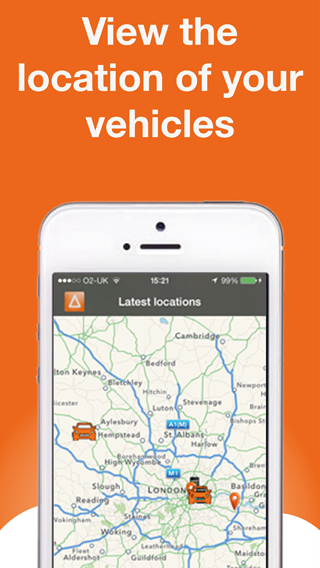
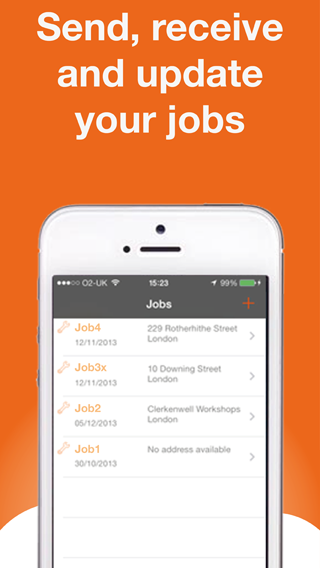
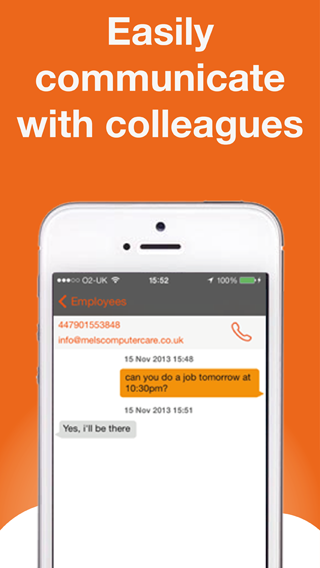
Find out more about AutoAlert Monitor and how you can use it to monitor the location of your vehicles, track your jobs and communicate with your colleagues.
A lot of customers use AutoAlert Job Management as it helps them cut the number of missed or disputed invoices.
Disputes often arose when a customer thought an engineer was on site for less time than quoted. As engineers would often fill out all their job sheets at the end of the week, it’s understandable that on some occasions the exact times they entered or left site could be forgotten.
AutoAlert job management not only makes it easier for your engineers to update their jobs on site with the click of a button, you can also view an audit trail showing the exact time and location when a job was updated.
Following is a quick guide of how to enable and view audit trails.
To save the location and timestamp for your engineers when they update a job, click on the connections icon (![]() ) at the top right of the screen. Then
) at the top right of the screen. Then
To view the time and locations for each update to your job. Simply
The following window will be shown displaying each action for the job and the time and location the action was performed.
You can click on the location to view it in Google Maps.
With an audit trail for each job, you can have more confidence that the times you have quoted on your invoices are correct. There’s no more risk that the time has been overestimated because your engineer hasn’t filled in their job sheet until hours later when they’re at home.
Using AutoAlert’s iPhone or Smartphone app is also easier for your engineers. With one click to update a job there’s less administration for them and no reason to find downtime in their week to update all their job sheets.
With AutoAlert GPS Tracking, you can also see various reports such as the stationary times report and driving times report which show the start and stop time and location for your vehicles and engineers.
You can also set up virtual areas and get alerts around your customers’ location and then get alerts when one of your engineers enters or leaves that area. This is also useful to help with your duty of care towards your remote workers.
For more information see:
Or find out about AutoAlert’s job management software and how it can cut your paperwork.
This guide is designed to help you dive into the power of AutoAlert and get the most from AutoAlert’s award winning system:
AutoAlert is a simple system which helps you see what’s going on in your business from tracking your vehicles, viewing the latest status of your jobs and keeping in touch with colleagues, customers and suppliers.
AutoAlert provides the information you need about your business right at your fingertips. No more ringing around trying to find out where someone is or the status of a job.
You can connect to customers and partners and share information with them, allocate jobs to each other and share their status in real time.
AutoAlert also provides simple alerts and messaging to highlight issues and ensure transparent communication.
1. Firstly, create an account from the website or by downloading AutoAlert Monitor from the iTunes app store.
You can then add trackers, add employees and connect to customers and suppliers.
As you add connections, the value of the system increases as you can share jobs, messages and locations saving you and your partners time trying to find out what’s going on.
2. CONNECT DEVICES: get locations
Download AutoAlert Monitor, put a portable unit in a vehicle or install our trackers and start getting the location of your vehicles in real time.
3. ADD CONTACTS: allocate jobs
Invite your employees, customers and suppliers to join you then start receiving and allocating jobs. You can also communicate with each other easily from your desktop or mobile, or from your iPhone or iPad using the AutoAlert Monitor application.
4. ADD JOBS: monitor your jobs
Start adding jobs to the system then update and monitor them in real time.
If you have employees and suppliers, you can allocate jobs to them and get alerted if the job is not viewed or the engineer is not on site.
 
For more help and support, check out our Support Centre.